- 06.08.2022
- 542 Views
If you are using Claris FileMaker Pro, you may see this expression in layouts, scripts, calculations from time to time.
"Missing" error warnings indeed indicate that the table, field, layout, script (etc.) could not be found.
This may have occurred for the following reasons:
- Deleting the relevant element
- Elements not defined during
- Copy/Paste External file not found
- User authorization settings
- FileMaker Error (Related article for details: “Table Missing” error and solution)
Let's list the full list of Missing alerts, especially for you to reach this article easily:
- <Table Missing>
- <Field Missing>
- <Relationship Missing>
- <Script Missing>
- <Layout Missing>
- <Value List Missing>
- <Menu Set Missing>
- <Function Missing>
- <File Reference Missing>
Let's detail the cases of getting this error item by item:
1. Deleting the relevant element
Let's start with the first question: how does an element disappear in FileMaker? In the background, FileMaker assigns an ID to each element (such as a field, table, relationship, script, value list, or special function) and uses this ID to access the element when it is needed. In the FileMaker interface, you see the name of the element rather than its ID, which makes a lot of sense in terms of user experience (UX). When you write a program, you see your own definitions, but behind the scenes, there are strong connections using the IDs. This way, even if you change the name of an element, your FileMaker application will still work smoothly.
BUT, if you try to delete a used element, for example a field, you will start getting "missing" warnings in the settlements, scripts and calculations where that element is used. When you try to delete a field, Claris FileMaker automatically checks whether the field is used in scripts and relationships. Similarly, when deleting a table, it checks if it is used in scripts. If it is used, it warns again, asking "is this your final decision?"
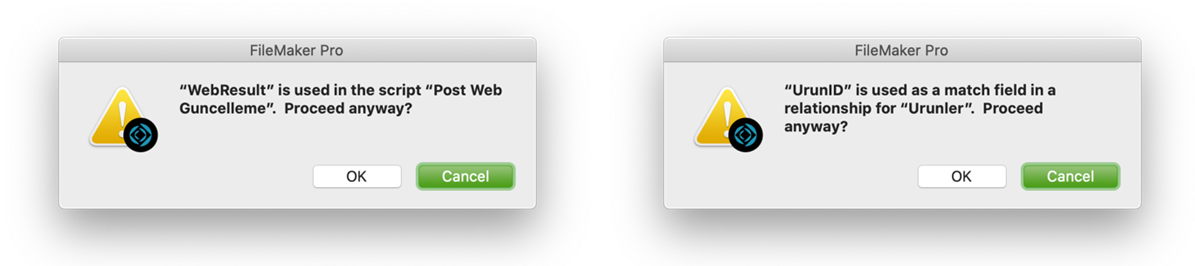
For other elements, it is completely under your control, you need to know or check whether the relevant element is used or not.
It is generally a good idea to think 3-4 times before deleting any element, rather than just twice. At Cabitas, we follow Claris FileMaker development standards and mark elements that should be deleted by adding the prefix "x_" to the beginning of their name. If the element does not have a significant impact on the database, we wait a while with its new name for a second evaluation. This allows us to avoid using the element during additional development, and we can also see where it is being used more practically.
DDR (Database design report) is our best friend to see where any element is used. If you haven't watched it, you can access the Database Design Report section of our mini FileMaker tutorials here.
If developing software in FileMaker is your professional job, another training video is about applications where you can analyze DDRs more easily, the link is here.
If “Field Missing” or “… Missing” is really caused by an element that you, as a FileMaker programmer, deleted, the most practical way may be to transfer the updated data to an up-to-date backup file. The easy way to transfer all data between FileMaker files can be done with the Data Migration Tool (training video here), which we took as the topic in our mini FileMaker trainings.
If you do not have an up-to-date backup, it is necessary to detect the missing partitions one by one and correct the errors. Elements not defined during.
2. Elements not Defined during Copy & Paste
Copy & Paste has saved us a lot of trouble many times. If you are applying the copy & paste operation between different FileMaker Pro files, there is an important issue to consider! "Whether the elements in the source we copied are defined in the target"
If an element (field/field, table/table, script/script, special function/custom function) in your source file does not exist in the target file, you may see expressions such as <Table Missing>, <Field Missing> or <Unkown> in the relevant script steps.
A helpful tip: you can make copying between files more convenient with the Clip tool. For more detailed information and a mini-training on this, check out the link.
3. External file not found
While using Claris FileMaker Pro, you can establish relationships between tables, and you can also add tables from different files to your project. If needed, you can also establish relationships with tables in other files. The "Data Separation Model" approach is based on relationships between files.
How to do this briefly:
- Use the File/Manage/Database command (shortcut ctrl+shift+D / for Mac cmd + shift + D)
- Go to the Relationships section
- Click the Add New Table Occurrence button
- In the Data Source section, select the "Add FileMaker Data Source..." option for external data sources
- In the opened window, specify the address of your FileMaker file.
If you are using an external FileMaker or ODBC source and cannot access this source, you may receive "missing" errors. In this case, the necessary checks to be made are:
- The accessibility of your external data source (if it is on a different server)
- If it is on the file system, the location or name of the file
If the connection to the file has been lost, you will automatically get rid of all "missing" statements by repairing it.
4. User Authorization Settings
Claris FileMaker Pro offers advanced authorization options. Essentially, you can regulate access rights of users to records, layouts, and scripts. You can use the File/Manage/Security section to do this.
If the topic of this article is a situation, it will occur when it is described as follows. If we base our example on the following image, the "Table Missing" expression will appear in the sections where any field in the "Kanban" table is used for the user with permissions defined in this way.
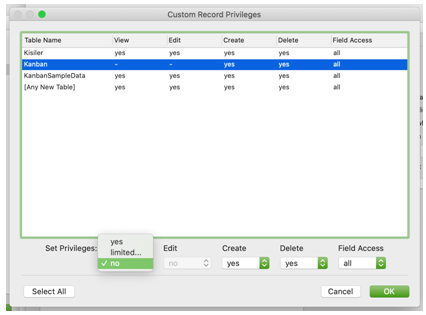
At Cabitaş Engineering, we share our experience of over 30 years as Claris FileMaker Turkey. In addition, we provide training, consulting, licensing, and custom software development services for the Claris FileMaker platform. If you need a Claris FileMaker license or professional support, you can contact us through the relevant pages:
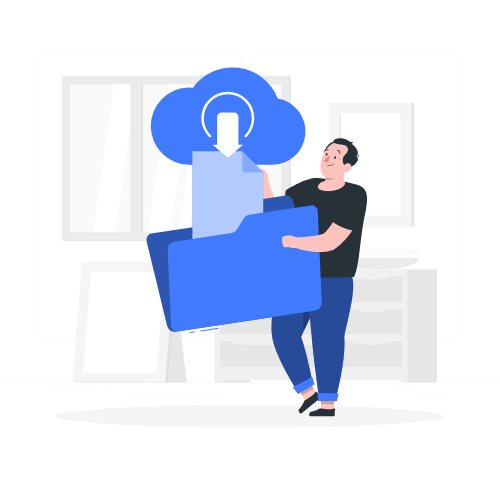
Download link sent to your email address