- 06.08.2022
- 795 Views
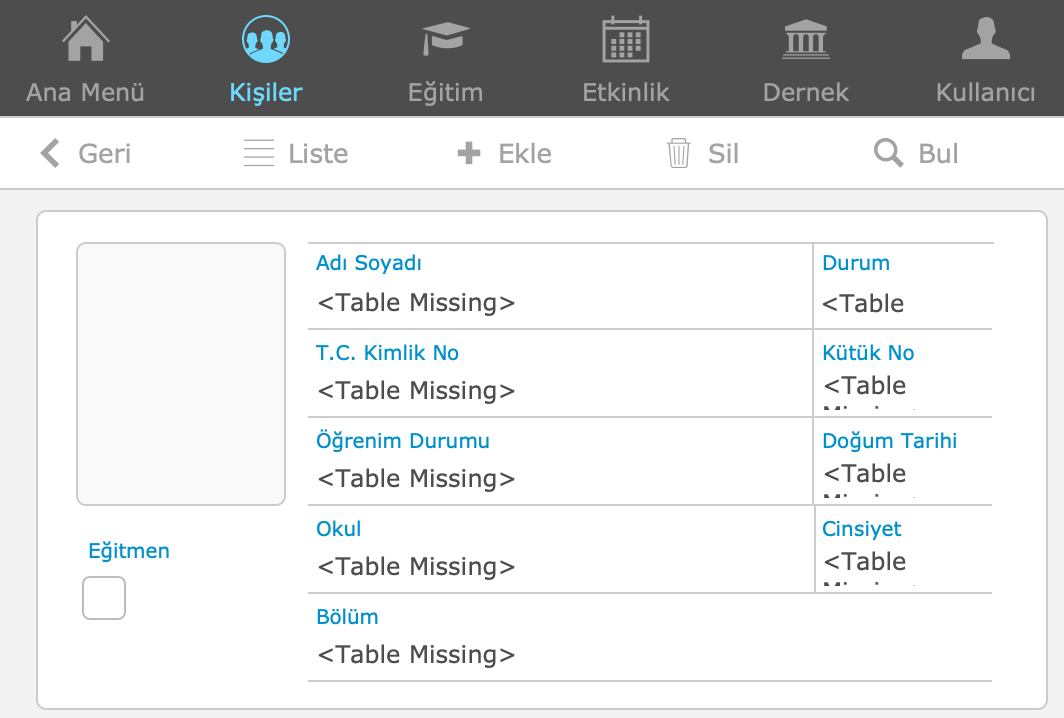
If you are using Claris FileMaker Pro, you may encounter the expression "field missing" or "table missing" in layouts, scripts, and calculations.
There are 4 potential reasons for this at the core:
- User (FileMaker software developer) error
- User authorization settings
- Temporary problem during reconnection
- FileMaker's error
If you are saying "I didn't do anything!", but you are still seeing "table missing" messages in all fields on the screen, move on to section 4 for a simple solution.
1. User (FileMaker Software Developer) Error
Generally, error messages with "missing" in the title indicate that the table, field, layout, script (or other elements) could not be found.
For more detailed information on this, click on the following link:
Claris FileMaker Pro: Missing Elements: “Missing” / “Missing” Statements and Solution
2. Authorization Issue
Claris FileMaker Pro offers comprehensive user management and authorization capabilities. If the logged-in user does not have permission to view data in the relevant table, you may see <Table Missing> messages. You can access the mini Claris FileMaker Training that covers the basics of Claris FileMaker security and authorization here.
3. Temporary Problem during Reconnection
After a disconnection from the file in Claris FileMaker Pro (which can be caused by a short internet outage or your computer going to sleep and waking up), the software will automatically reconnect to the file.
If the data to be displayed for fields on an open screen is not found in cache during the connection attempt, you will see <Table Missing>. This will be automatically resolved when the connection to the file is established. If the connection attempt fails, you can continue working by reopening the file.
4. FileMaker's Error
If all fields on the first screen that appears when you open the program are showing as "<Table Missing>," don't worry. This is probably a glitch in FileMaker Pro, and the solution is quite simple.
This error is more commonly encountered in files that are accessed remotely, i.e. via the internet rather than the local network, on the server machine.
This problem is caused by inconsistencies in temporary files that FileMaker Pro keeps on your computer, and is often resolved by simply restarting the computer.
Solution: Clear the cache!
It sounds simple, right? Just "clear the cache." Like the same technical support lines that say "just close and reopen" or "make sure your monitor is plugged in," clearing the cache is such a small fix that it can easily be overlooked.
When you need to clear the cache, just follow these steps:
Clearing Claris FileMaker Pro Cache on Windows
- Close FileMaker (You can check if FileMaker Pro.exe is present in the processes in the task manager to make sure it is closed.)
- Open “%localappdata%\Temp\” location (You can enter “%localappdata%\Temp\” in Windows search and press enter)
- Open the “FileMaker” folder.
- Select all subfolders (you will find subfolders like "ContainerCache", "DBCache", "DBFileThumbnails" and "QuickStart"; select all to remove)
- Delete selected folders
- Open FileMaker
Clearing Claris FileMaker Pro Cache on macOS
- Close FileMaker (Make sure there are no tokens under the Claris FileMaker Pro icon in the dock to make sure it's closed)
- Switch to Finder by clicking the Finder icon on the Dock.
- Select “Go to Folder…” from the Go menu and navigate to the “~/Library/Caches” folder
- Find the appropriate FileMaker folder (this will be "com.filemaker.client.advanced12" or "com.filemaker.client.pro12") and open it
- Select all the contents of the folder and move it to the Trash
- Find the second FileMaker folder (titled “FileMaker only”) and open it
- Select all the contents of the second folder and move it to the Trash
- Restart your Mac
These steps should be sufficient to solve the problem.
We have shared the most common error and solution suggestion in this article. If your problem is still not resolved, you can contact us through our communication page below:
At Cabitaş Engineering, we share our experience of over 30 years as Claris FileMaker Turkey. In addition, we provide training, consulting, licensing, and custom software development services for the Claris FileMaker platform. If you need a Claris FileMaker license or professional support, you can contact us through the relevant pages:
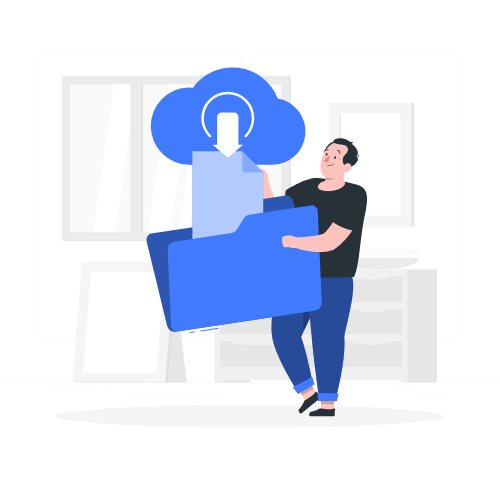
Download link sent to your email address