- 29.04.2021
- 849 Views
In order for applications to function smoothly, it is necessary for them to be free of errors. However, errors are a common occurrence during the development of an application. Errors can sometimes cause the program to crash or not work, but in other cases, we may encounter more dangerous situations where the program produces incorrect results without any error or warning message due to logical errors. Regardless, errors are frustrating, but they are something that must be addressed.
As we strive to make the applications we develop more functional, the scripts, content, and complexity within the program tend to increase. In such situations, it can be challenging to navigate this complexity and identify the source of errors when they occur. To help with this, we can use the debugger tool in Filemaker to perform debugging operations and speed up error detection, making our work easier.
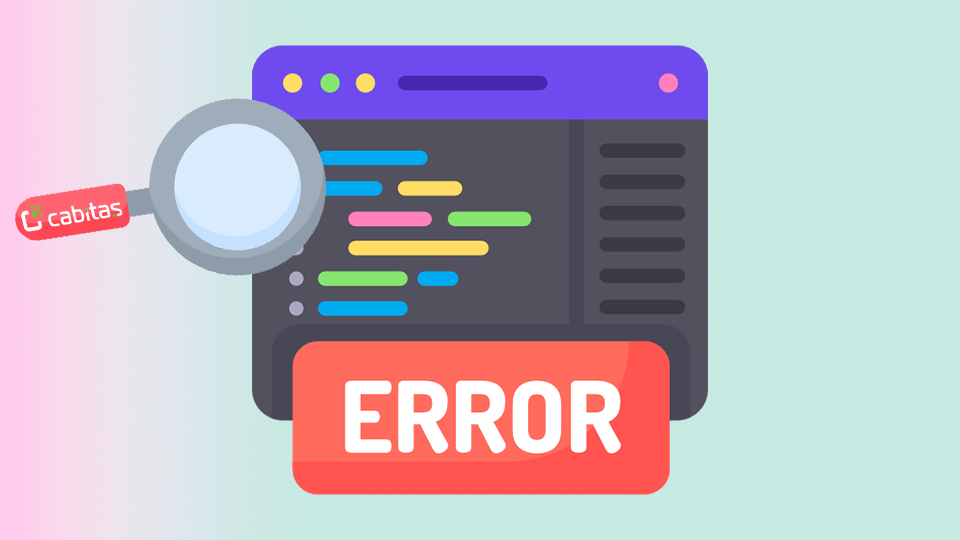
In Filemaker, we can access the debug tool with the Script Debugger option under the Tools menu.
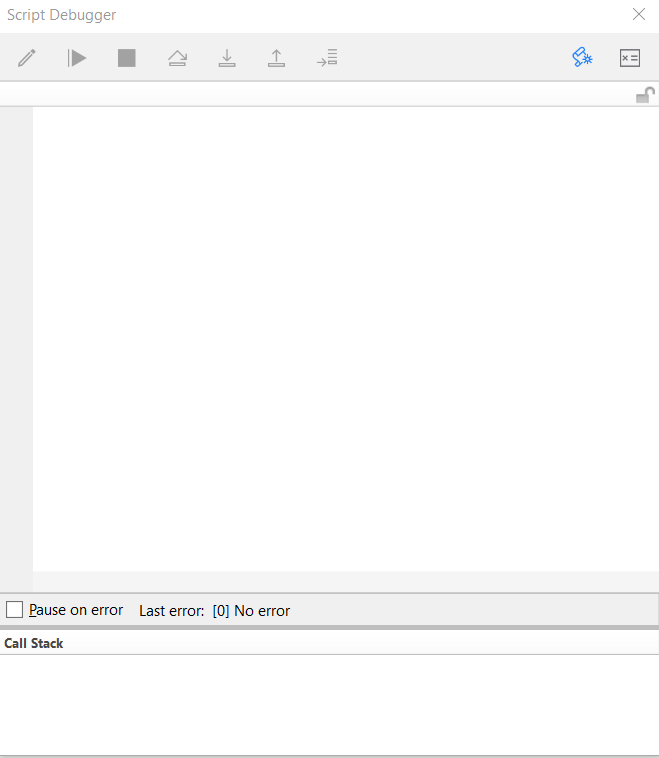
After the Script Debugger is opened, when the scripts run, we can manually advance the commands step by step to see how these script steps affect the program. The Script Debugger allows us to run a single line of the script using its controls or to run automatically up to the points specified by a breakpoint and then proceed step by step. When errors are encountered, we can use this tool to return error codes and find hints for finding solutions. If necessary, we can also skip commands or stop the script from running.
 Step over |
It executes commands by advancing the lines in the script step by step without going into sub-scripts. |
 Step Into |
It executes commands step by step, also entering sub-scripts. |
 Step Out |
When in the sub script, it exits from this point and returns to the line after the command line where the sub script was invoked. In cases where the sub-script is not present, all remaining commands are executed as long as the breakpoint is not encountered. |
 Run |
Executes all script steps unless it encounters breakpoit. |
 Pause |
Pauses a script that is running. |
 Halt Script |
Stops script execution. |
 Enable/Disable Script Triggers |
Disables and enables script triggers. |
 Edit Script |
Used when trying to edit a script that is being executed. Execution stops if changes are made to the script and saved. |
 Open/Close Data Viewer |
Turns Data Viewer on or off, which is used to monitor variables, field values and calculations. |
You can find the sample application about Script Debugger and more from our Meetup on Script Debugging below.
You can follow our Meetup account or Filemaker Destek site to be informed about our Meetups.
You can follow our Youtube channel to watch our previous Meetups.
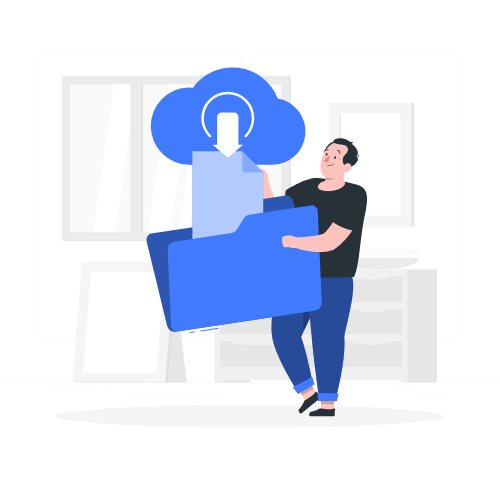
Download link sent to your email address